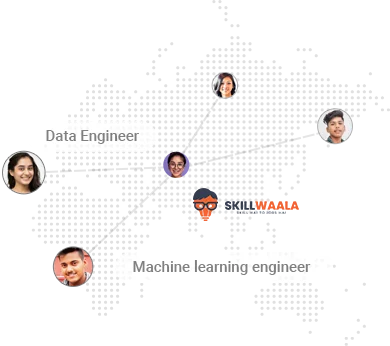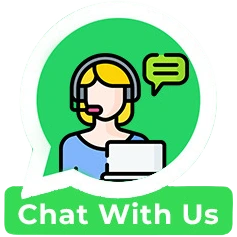About the Unity Game Development Course
Unity, a cross-platform game engine, was brought into existence to develop games that support multiple platforms. In the past few years, this game engine has extended across various platforms like desktop, mobile, AR, VR, and gaming consoles. With our Unity Game engine course, you will learn to create exceptional three-dimensional and two-dimensional games.
Why Opt for the Unity Game Engine Course?
The Unity 3D course is all about creating high-quality games for multiple platforms and choosing Skill Waala to start your journey will give a kick start to your career. We offer the best Unity online course that will enable you to develop impeccable Unity applications.
- Learn the fundamentals of game optimization.
- Make Unity 3D games for mobile, desktops, and consoles under industry expert guidance.
- Get indulged in live projects to build a portfolio.
- With the Unity 3D game engine you can learn the latest technologies like AR and VR.
- Skill Waala’s Unity 3D game development course will prepare you for your dream job by providing an essential hands-on learning experience.
- Learn to work with Unity’s 2D tools to create engaging 2D games.